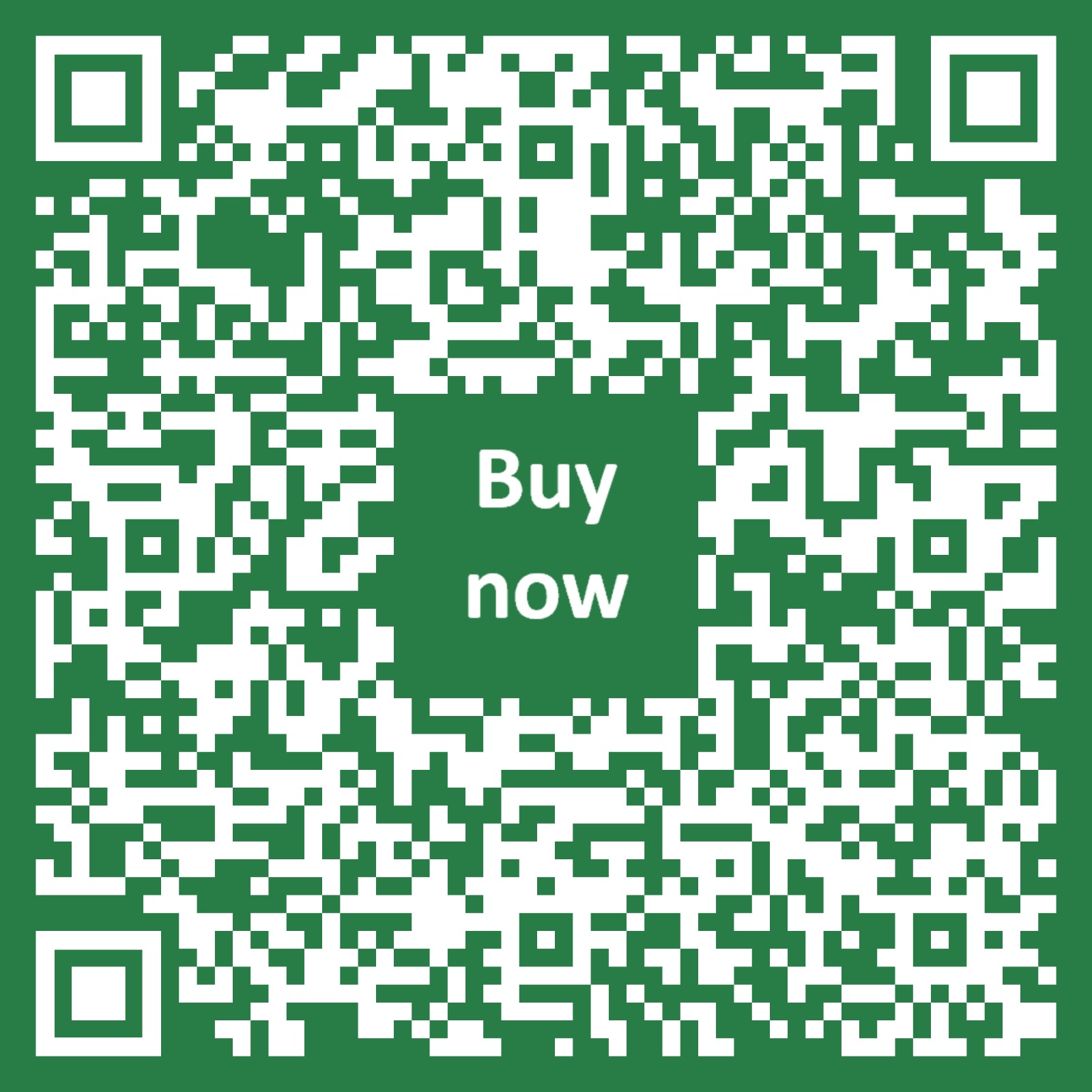This page can be translated
Getting Started
The Carenuity SQ-Panel is a smart indoor climate monitor designed to measure air quality and comfort. It connects via the Carenuity App and integrates into your smart home through the Matter standard.
What is the SQ-Panel?
- A wall- or table-mountable device with multiple sensors (temperature, humidity, air pressure, CO₂, VOCs, air quality index, presence).
- Provides real-time alerts, trend history, and remote monitoring through the Carenuity App.
- Supports Matter over Thread for cross-platform smart home integration (Apple, Google, Amazon, SmartThings, Home Assistant).
Package Contents
Your SQ-Panel delivery includes:
- 1 × SQ-Panel device
- 1 × USB-C power supply + cable
- 1 × Wall mounting plate + screws + anchors
- 1 × Quick Start Guide (QR link to digital manual)
Installation Options
a) Wall Mounting
- Select a central indoor wall, approx. 1.2–1.5 m above floor.
- Avoid direct sunlight, heaters, or windows.
- Use included plate, screws, and anchors.
- Slide SQ-Panel onto the mounting plate.
b) Tabletop Mounting
- Place SQ-Panel upright on a stable surface.
- Avoid obstructing airflow around the device.
Setup with Border Router + Carenuity App
Step 1: Install the App
- App Store (iOS)
- Google Play (Android)
- Ensure app is updated to the latest version.
Step 2: Power Up
- Connect SQ-Panel with the supplied USB-C adapter.
- LED blinks → device ready for commissioning.
Step 3: Add Border Router
- Ensure a Matter-enabled Border Router is active on your Wi-Fi.
Step 4: Add Device via QR-Code
- Open Carenuity App → Add Device.
- Scan QR code (back of SQ-Panel or Quick Start Guide).
- Follow in-app instructions until status shows Connected.
Matter Commissioning
- SQ-Panel is automatically added to your Matter ecosystem.
- Supported ecosystems: Apple, Google, Amazon, SmartThings, Home Assistant.
- Use each platform’s native app to complete the final step.
First Checks After Setup
- Live readings: Verify temperature, humidity, and CO₂ update in the app.
- Presence detection: Move in front of the SQ-Panel and check presence indicator.
- Notifications: Enable push alerts in app settings.
- Firmware: Check Menu → Firmware Update.